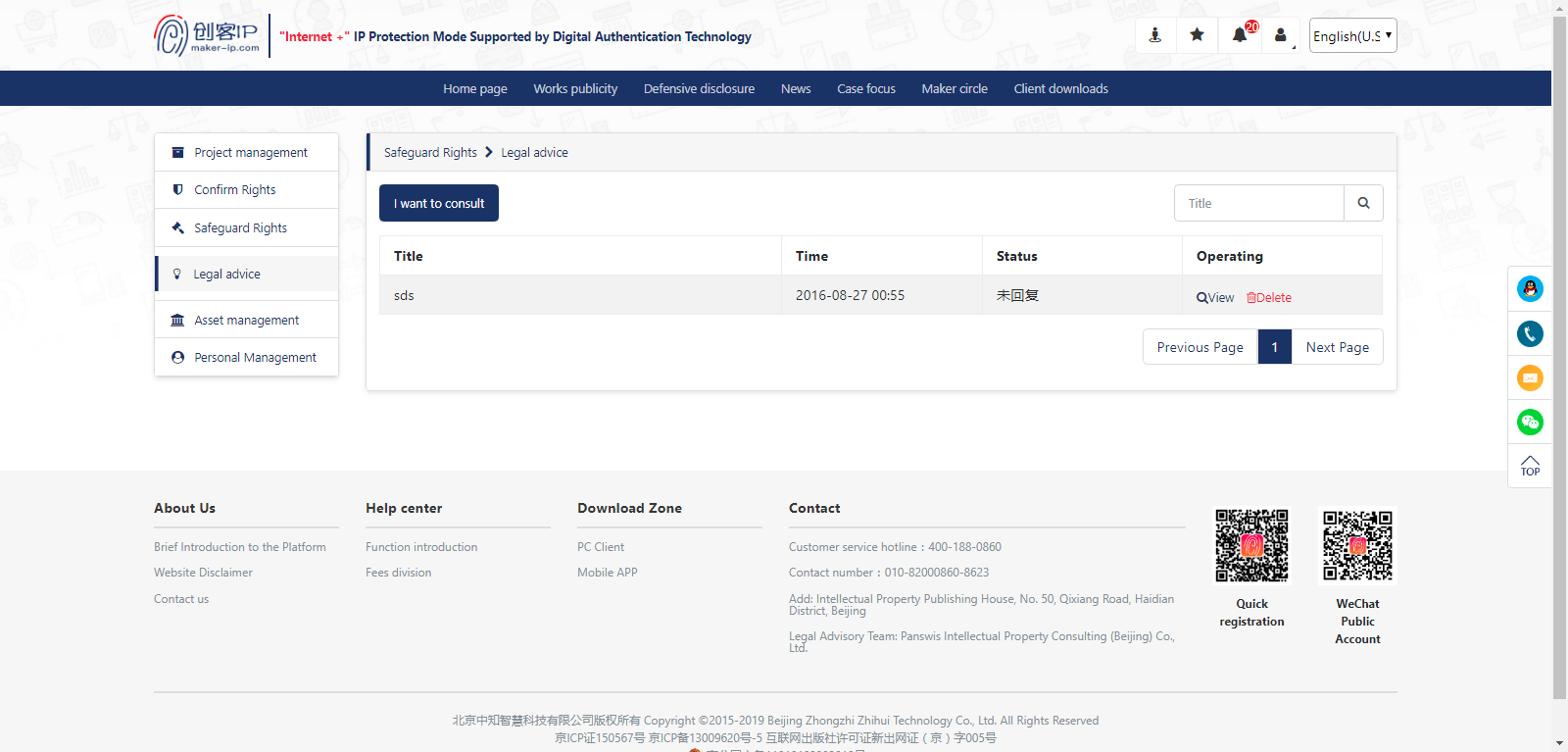1. Maker-IP is open to the public for registration, and individuals or enterprises can register and use accounts on the platform.
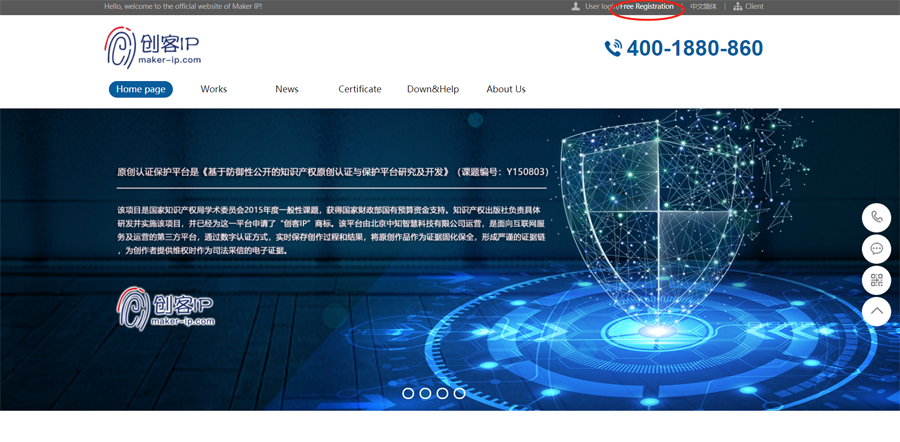
2. Home page - free registration, you can enter the registration page, input corresponding information according to the page prompt to complete personal registration. Before submitting the registration information, please read the Maker-IP user Registration Agreement. You can also quickly register by scanning the page two-dimensional code with your mobile phone.
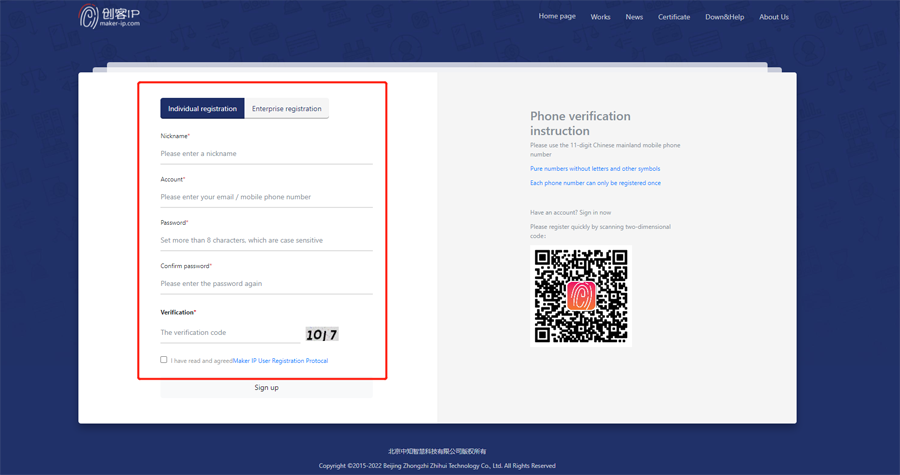
3. After the registration is completed, you can select "Complete Information" to supplement the detailed information. The true and detailed information of the right holder is the guarantee for your subsequent confirmation of ownership. Please fill it in carefully.
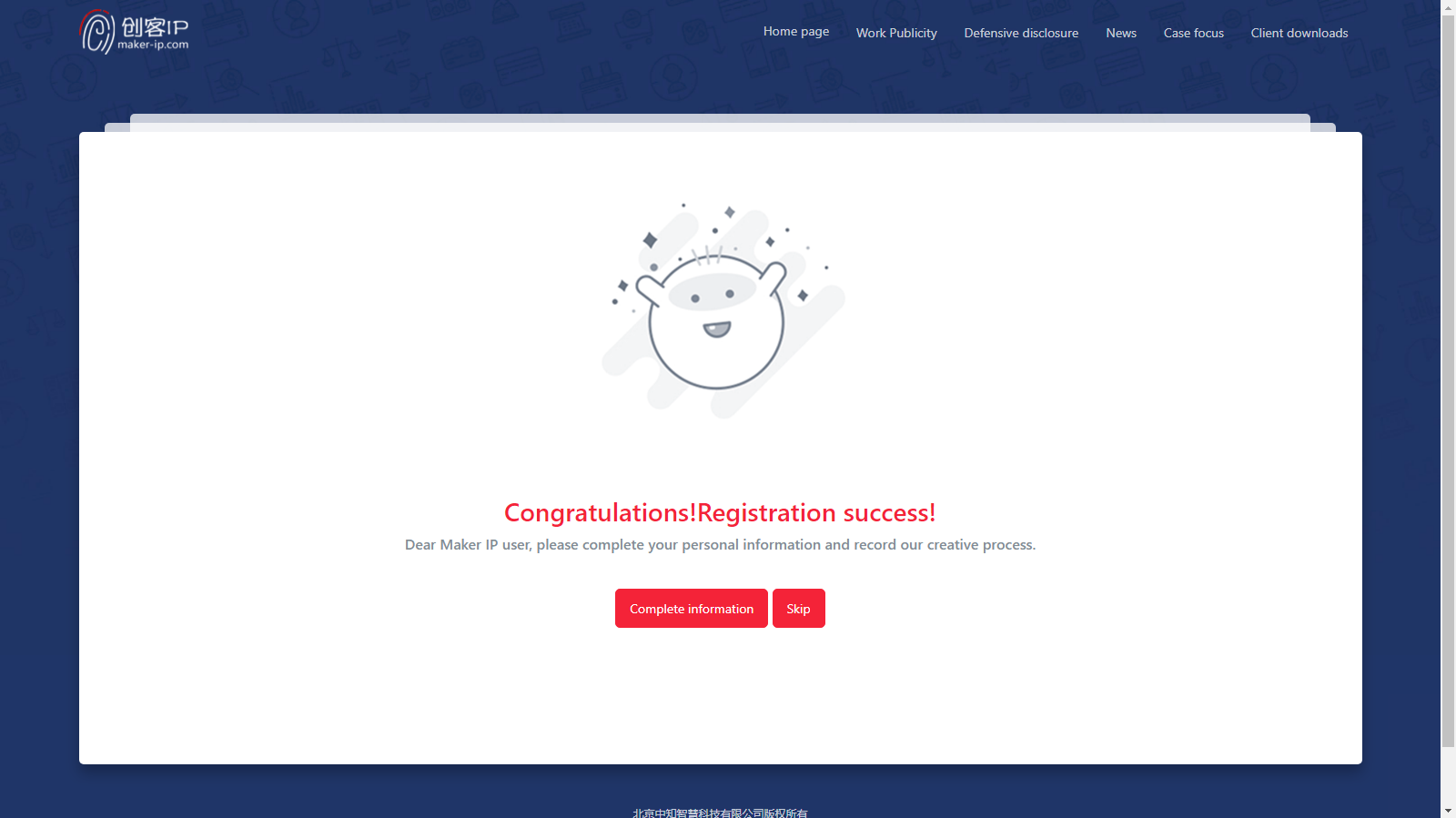
4. Users can choose real-name certification of ID card (required if certification of preserved data is required), mobile phone number verification, mailbox binding, and supplement of corresponding information to lay a solid foundation for timely delivery of subsequent platform information.
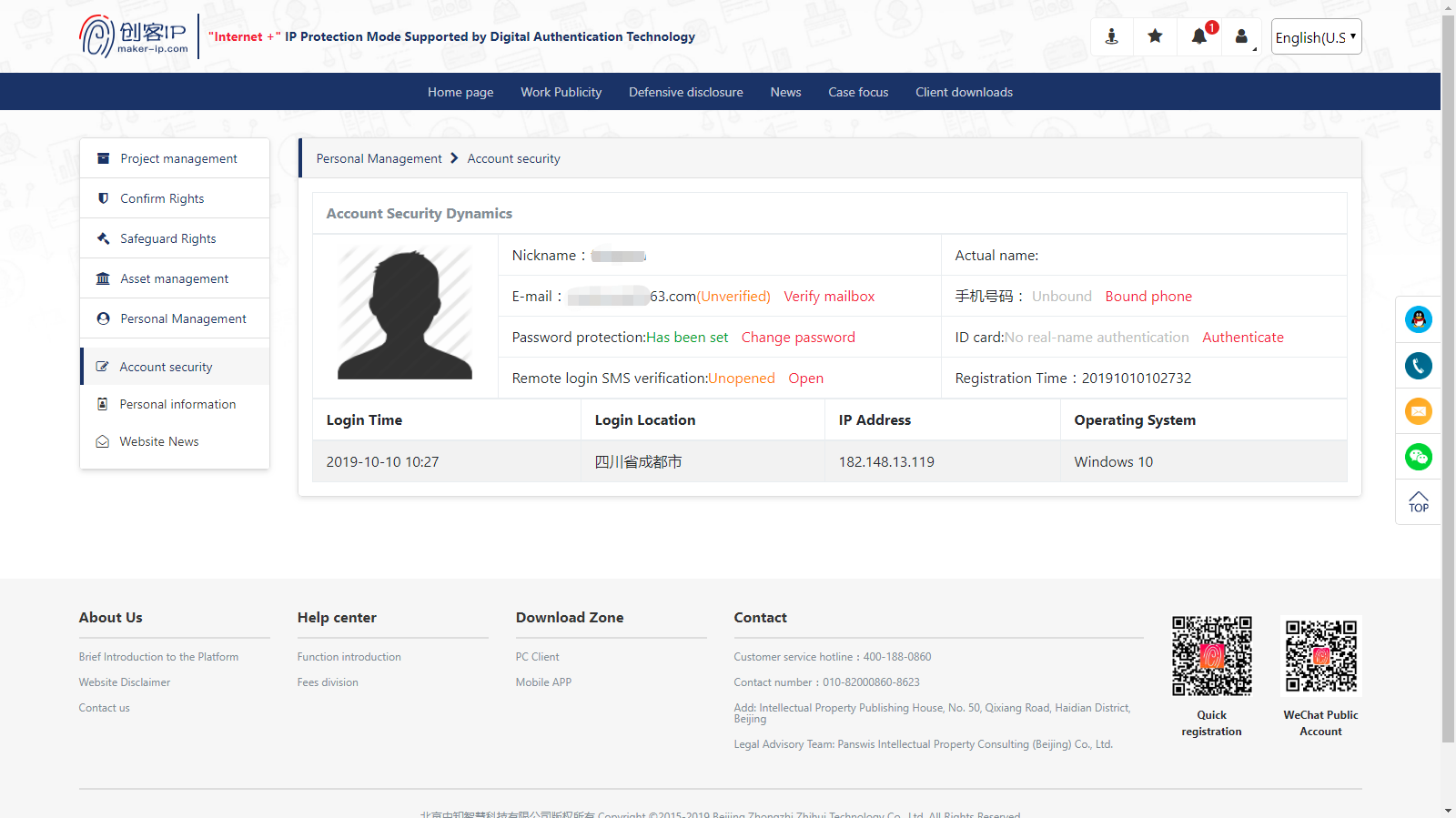
5. Enterprise user registration: You can enter the registration page, and input the corresponding information according to the prompt on the page to complete enterprise registration. Please read the Maker-IP user Registration Agreement before submitting the registration information.

Precautions:
Real and effective enterprise information shall be filled of and the login can be made only after the approval;
Credit code: fill in the unified social credit code of national organizations;
The enterprise must appoint a unique administrator;
Administrators can manage other employee information in the enterprise on the platform;
Enterprise users need to use both enterprise account and administrator/employee account when logging in.
After the registration of enterprise users is completed, the system administrator will conduct information review. It is expected that the review results will be sent to the registration mailbox within 1-2 working days. If users need certification information urgently, they can call customer service to explain the situation and the platform can make urgent review.

Individual/enterprise users can click home page-login and enter information to log in to the Maker-IP. Enterprise users need to enter both enterprise account and employee account to log in the platform.
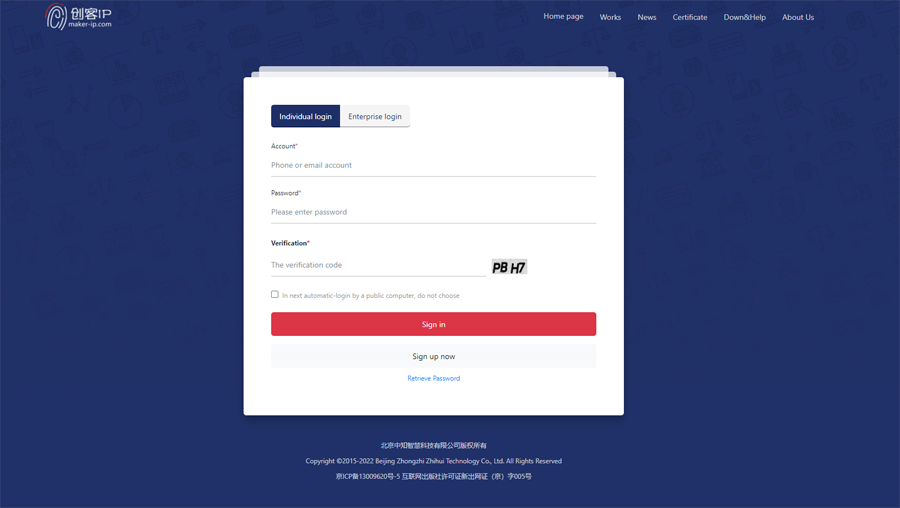
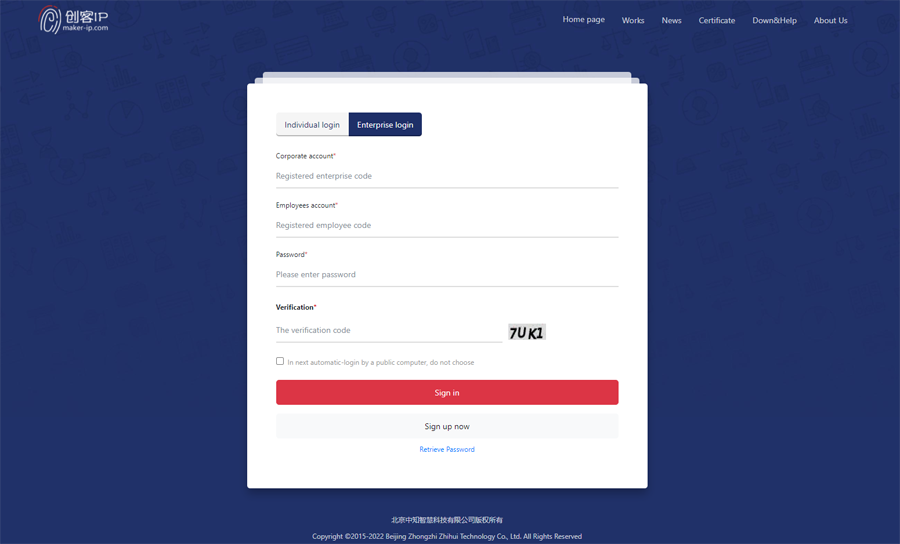
1.The Record module mainly records the creation process of original works. For home page-client download, first download the computer client software to your own computer.

2.Users can download the personal or enterprise version of the client according to their own needs, and they also need to select the corresponding version of the client to download and install according to the installation prompts based on the computer system.
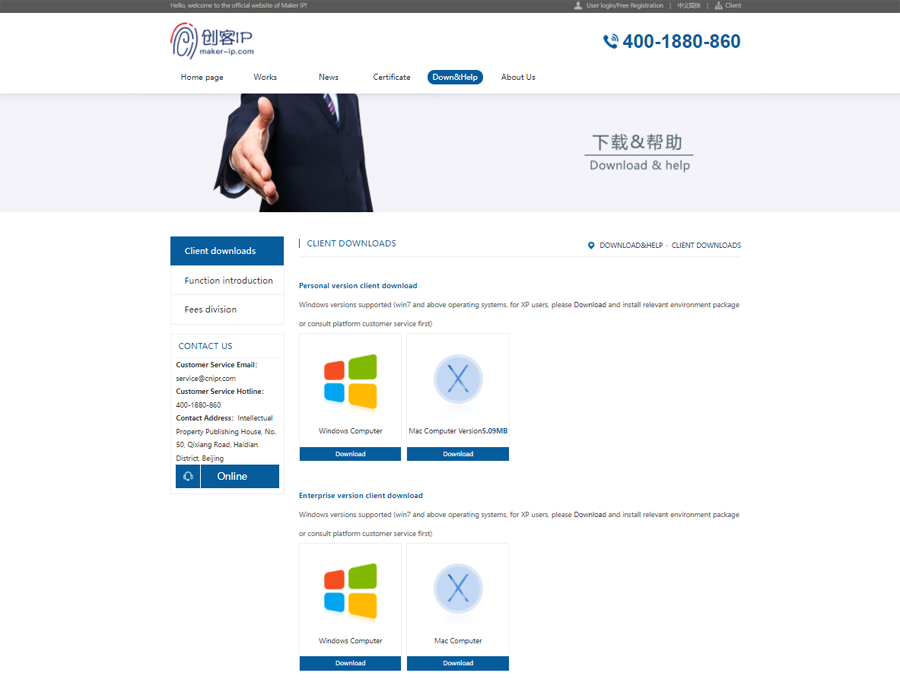
1.The user shall open the client and logs in to the client, and can perform recording operations such as screen capture, screen recording and intelligent screen recording. The screen recording includes two types: conventional screen recording and delayed screen recording. The delayed screen recording is similar to the fast-forward screen recording operation and is suitable for long-time creation of operation records. The intelligent screen recording can be selected to record the screen for a certain computer application, or the screen recording will automatically stop when the user does not perform any operation for a long time.
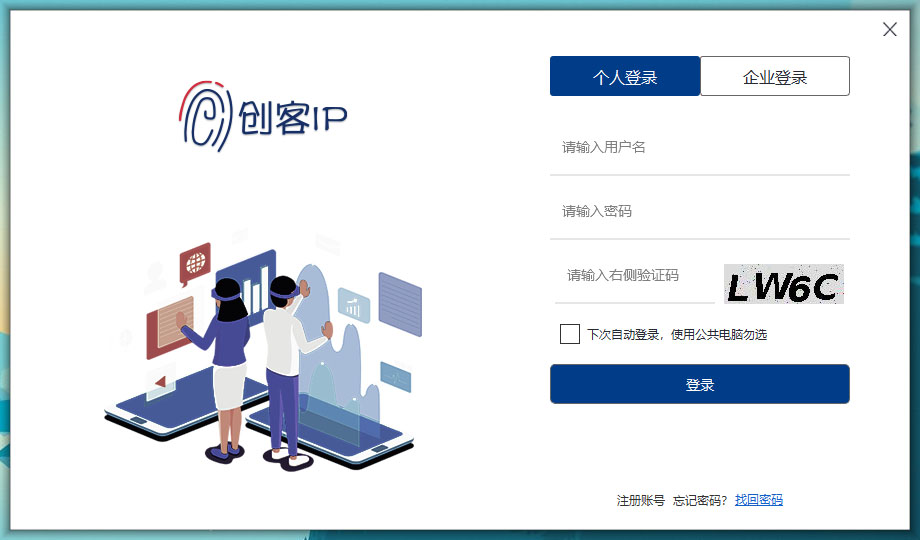
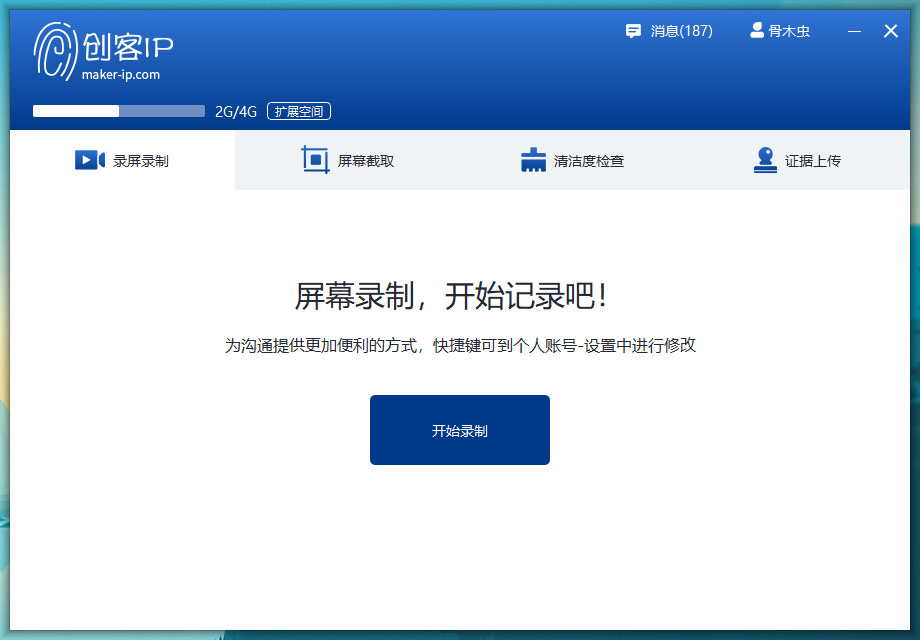
2.The screen recording of the Maker-IP client can achieve recording and storing at the same time, and the original individual film upload mechanism is adopted for data certification and preservation. If you need to check the file upload status, you can click the "Transmission List" in the lower right corner to check.

Evidence can be uploaded and stored in the Maker-IP series products (including web page, computer and mobile) at any time. Currently, all document types are basically supported and instant transmission, and simultaneous storage and certification can be realized.
If the certification is completed, the "Red Finger Print" will be displayed in the lower right corner of the document. If the network is not smooth when uploading and the "Gray Finger Print" appears, the certification can be carried out again through the "certification" operation.
Meanwhile, the module provides convenient functions of adding, deleting, modifying and checking; Uploaded files are in the "confidential" state by default. If "publicize" is required, the "publicize" operation can be selected. Evidence can be uploaded and stored in the Maker-IP series products (including web page, computer and mobile) at any time. Currently, all document types are basically supported and instant transmission, and simultaneous storage and certification can be realized. If the certification is completed, the "Red Finger Print" will be displayed in the lower right corner of the document. If the network is not smooth when uploading and the "Gray Finger Print" appears, the certification can be carried out again through the "certification" operation.
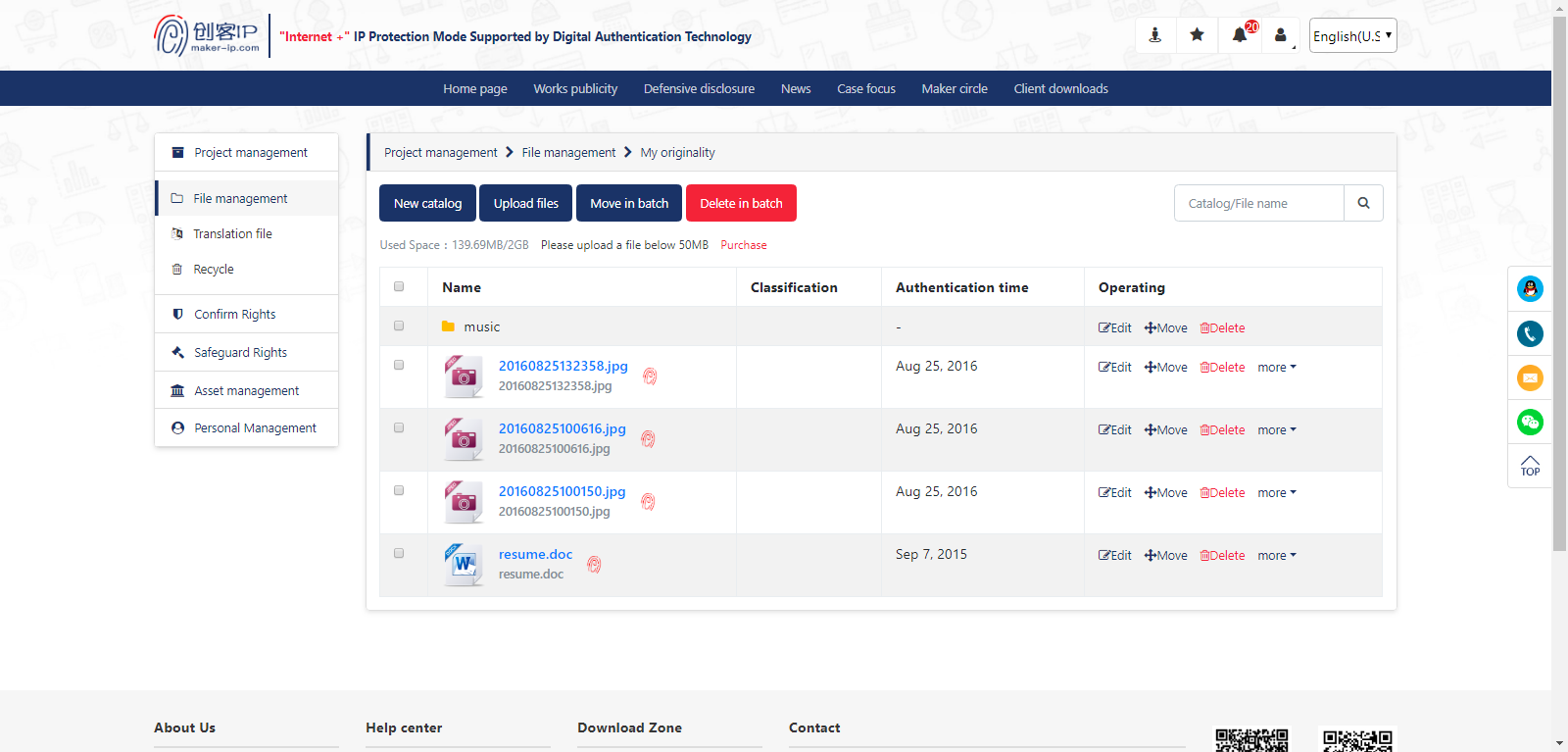
"Obtain Evidence" is based on the documents that have been certified for evidence collection. Confirm Rights - Evidence Collection Application, complete the application for obtaining evidence by the four operations of selecting the certificate type, filling in application, selecting documents and submitting.
After the administrator verifies the corresponding information, the corresponding electronic certificate or paper certificate can be obtained.
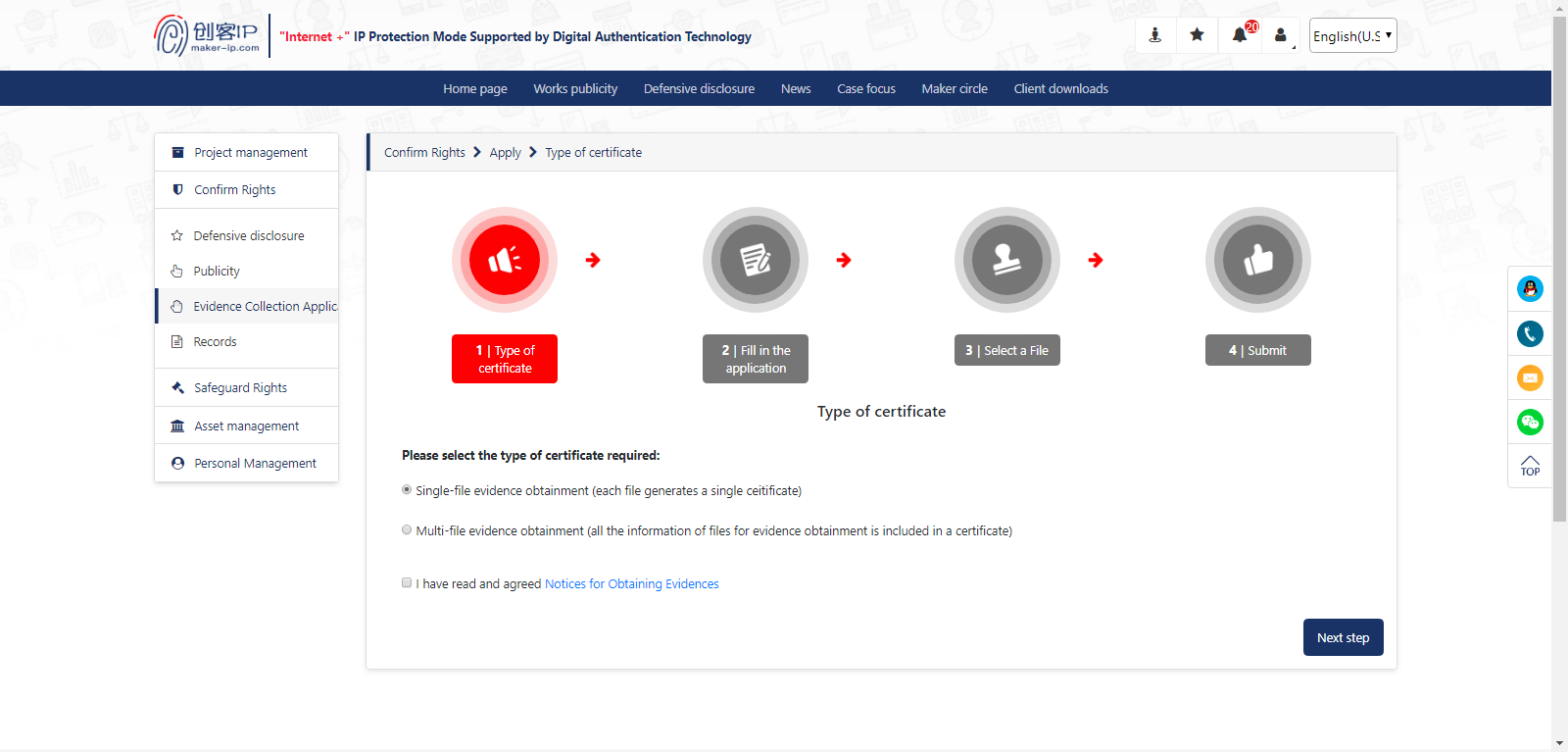
Confirm Rights - Evidence Collection Records, can inquire about the specific information of the certificate collection documents.
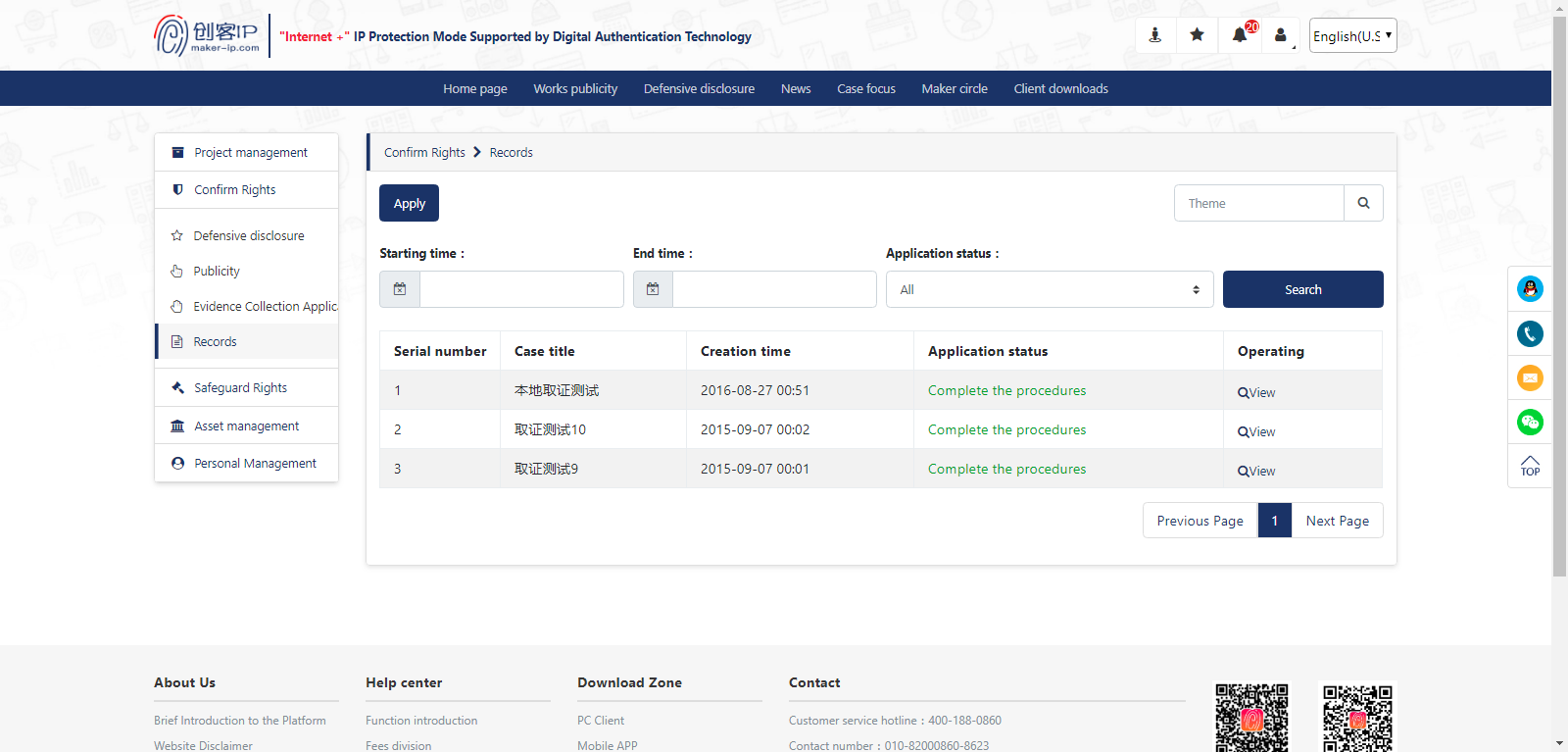
When users are infringed upon, relying on the "Internet + Intellectual Property Protection Alliance" initiated by Maker-IP, Maker-IP can provide legal advice and recommend the lawyer team to provide all-round rights protection services for users.
Safeguard Rights-Legal Consultation and Safeguard Rights-Litigation Business modules provide consultation and litigation-related functions.